I decided that I'd use Windows 8 with the assumption that the start screen is the new start menu, which in all respects it is. Having said that, let me start off by explaining how the start menu and start screen differ. I've done so via a quick table I put together while comparing the two:
Some of the other likes and dislikes that I've discovered while using this operating system include:
Let me jump straight in regarding "corners". Microsoft has tried to implement this operating system so that it is responsive to touch, but also so that it can be used with a keyboard and mouse. To accommodate the mouse, Windows uses corners of the screen to activate certain tasks and functions. This is somewhat intuitive but is problematic in that corner instructions are hidden, so the average user will not become aware of these functions until told about it. Secondly, the use of a corner when a desktop is spread over a number of screens can be somewhat problematic, as the mouse accidentally flies over into the other screen instead of hitting the corner. Microsoft has already suggested a solution to this in the next release, known as "real corners", but more on this later.
The Windows Store has no clear way to access a list of applications being installed or updated. I am hoping that this will be resolved in the upcoming Release Candidate of Windows 8.
When using Metro Style Internet Explorer, the browser is purely an internet browser, and cannot access local websites via their IP address, e.g. accessing a local router's settings page
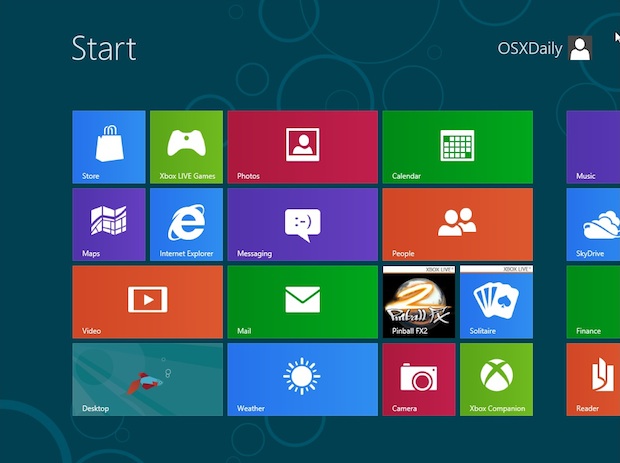 When using the desktop, the default video player is a Metro Video player, the default picture viewer is a Metro Photo player, and the default Metro Audio player is a Metro Audio player. This became a problem for me, when I found that everytime I closed the Metro Player, I would need to click back to the desktop, instead of being returned their automatically. With pre-Windows 8 operating systems, a close of a music app, didn't leave me needing to activate the desktop again. This became somewhat annoying for me, so I found that I had to make Windows Media Player and Windows Picture Viewer (the old Windows 7 stock apps) my default players for video, audio and music. This leads to my next observation.
When using the desktop, the default video player is a Metro Video player, the default picture viewer is a Metro Photo player, and the default Metro Audio player is a Metro Audio player. This became a problem for me, when I found that everytime I closed the Metro Player, I would need to click back to the desktop, instead of being returned their automatically. With pre-Windows 8 operating systems, a close of a music app, didn't leave me needing to activate the desktop again. This became somewhat annoying for me, so I found that I had to make Windows Media Player and Windows Picture Viewer (the old Windows 7 stock apps) my default players for video, audio and music. This leads to my next observation.
My use of Metro apps are slim to none. The metro apps currently running on my Windows 8 Consumer
Preview are Windows Store, XBOX Live Games, XBOX Companion, People, Weather, Maps, Photos, Calendar, Mail, Music, Video, Sky Drive, Messaging, Finance, Camera, Remote Desktop, XBOX Companion, and Games. I've set all of these apps up with the intention of using them, but I never felt the need to use them. I've used the Messaging app once with the screen split between the Messaging Metro App and the Desktop, but found that I missed the ease of a minimize on conversations.
The Remote Desktop app is no longer available in Desktop mode, but instead a remote session can be initiated by right clicking on the computer to be remote controlled under the Network icon.
There is no longer a Startup folder, so a simple creation of an app shortcut in the Startup folder, to run the app on startup, can no longer be done.
There is no native support for DVD and BluRay playback. This means that we will all HAVE to install a third party player like Cyberlink PowerDVD to enjoy DVDs and BluRay playback. There does appear to be some sort of DVD playback in Windows Media Center, which I've decided to call a Metro App now. The Media Center existed in previous versions of Windows, and in the same form, but it has always been sort of Metro'ish, and has now found a home with the other Metro apps.
I've gone on quite extensively about all my dislikes of Windows 8, but let me note some of the likes:
 With the exception of the start button, the desktop works and behaves very much like Windows 7, making the use of the Desktop very familiar.
With the exception of the start button, the desktop works and behaves very much like Windows 7, making the use of the Desktop very familiar.The ribbon, which was first introduced in Office 2007, has now been ported to every Explorer Window in the Desktop, making certain options and features so much more accessibly and easier to handle.
I love the new copy progress dialogue. All file copy sessions are now grouped together under one dialogue box. Each copy session can now show a graph of copying speeds as the copy progresses. My most loved copy feature, is the pause button. YES! We can now pause and resume copy sessions with a click of a button. Many a time I've started a backup copy from my server, but then needed to reboot the server for some reason. Now I simply pause the copy on my client computer, restart the server, and resume the copy. I love it.
Overall, Windows 8 has evolved the comfortable Windows 7, but with a few tweaks, you can use Windows 8 on a PC with little notice of the changes made.
I look forward to see how WIndows 8 plays out on Tablet and PC in the coming months.



