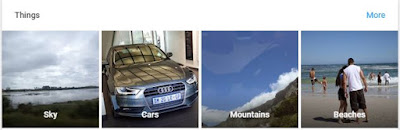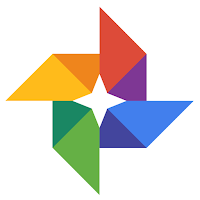 Google Photos is the evolution of Picasa Web Photos and Google+ Photos. It is the interface that pulls all Google related photos together.
Google Photos is the evolution of Picasa Web Photos and Google+ Photos. It is the interface that pulls all Google related photos together.The following are ways to generate photos in to Google's Photo ecosystem:
- Photos / Videos uploaded to Google Photos by direct upload or by auto-backup from devices
- Photos (and I'm holding thumbs for videos too) uploaded from within a Hangouts chat. UPDATE: The interesting thing is that these upload in to the hangout chat album, and is not visible in the "Photos" section of Google Photos or Google+ Photos since around Feb / Mar 2015 as far as I can tell. The hangouts chat album can only be viewed from Google+ Photos at the time of this article. Hangouts photos from before the Feb / Mar 2015 timeline seem to continue to show in the "Photos" section.
- Photos / Videos posted in Google+. UPDATE: The interesting thing is that these upload in to the posts album, and is not visible in the "Photos" section of Google Photos or Google+ Photos since around Feb / Mar 2015 as far as I can tell. The Google+ posts album can only be viewed from Google+ Photos at the time of this article. Google+ post photos from before the Feb / Mar 2015 timeline seem to continue to show in the "Photos" section.
- Photos included in Blogger posts. UPDATE: The interesting thing is that these upload in to the blogger albums, and is not visible in the "Photos" section of Google Photos or Google+ Photos since around Feb / Mar 2015 as far as I can tell. The Blogger albums can only be viewed from Google+ Photos at the time of this article. Blogger photos from before the Feb / Mar 2015 timeline seem to continue to show in the "Photos" section.
- Photos / Videos uploaded to Google Drive, when Google Drive content is chosen to show in Google Photos
Other than the hangouts photos, google+ post photos and blogger photos, all of the above photos and videos will show in the "Photos" section of Google Photos. The albums for Hangouts, Google Drive, Google+ posts and Blogger posts do not show up in the "Collections" section though. This is contradictory to how Google+ Photos, which showed these albums under the "Albums" section.
Navigating and Using Google Photos
Navigating and Using Google Photos
 All photos in Google Photos are displayed across 4 key areas:
All photos in Google Photos are displayed across 4 key areas:- Assistant
- Photos
- Collections
- Search
This is a glorified notification centre for Google Photos. Why Google Notifications is not used, I can not say. Maybe there is more to come for this Assistant.
The Assistant section provides notifications around backups that have completed, stories created, movies created and other created creations (more on "Creations" later).
Photos
This is a single view, by timeline, of all photos uploaded by all of the 5 sources mentioned earlier. "Stories" and "Movies" created by Google Photo will not appear here, but will instead appear as a "Collection". Other creations such as "Animations" and "Collages" will appear in this "Photos" section.
Collections
This is a view of groups of photos. These do not include groupings for external sources of photos such as Hangouts, Google Drive, Google+ nor Blogger. The only groups you will find in here are:
- Self created Albums
- Auto-created Stories
- Auto-created Movies
It is worth noting that even though Stories and Movies are created by Google+, they are not considered "Creations". All the items that are considered Creations (i.e. Animation and Collage) do not appear in this "Collections" section, but do appear in the "Photos" section.
Search
The search section is one of the more interesting sections of Google Photos. When you click on "Search", you are presented with search categories, such as "Faces", "Places", "Things" and "Types". This is an incredibly powerful way of searching for photos, and one of the bigger reasons to use Google Photos over competitor's services.
Google Photos groups your photos based on those 4 search categories mentioned above, in order to make that search for a particular photo that much easier.
The actual search by text is even more impressive. Google's knowledge graph has the capability to understand the text being searched for, and then search for those objects within photos .. mind-blowing, futuristic stuff going on there.
Auto-Backup
Auto-Backup is a feature that runs on your devices, and automatically backs up that device's photos to Google Photos. This feature is available on Windows and Mac devices via an installable Google Photos Auto Backup application, and on iOS and Android via the Google Photos app.
Depending on whether you are sharing from mobile or web, the content shared and the sharing mechanism varies. On mobile, the application will try its best to download the content for sharing, instead of sending a link. Where a download is not reasonable, a link is prepared to share.
The table below details what is shared depending on the content and platform from which the sharing is done:
Although sharing via Google+ is a link, Google+ is intelligent enough to resolve that link in to viewable content within the post. This enables +1, tagging, commenting etc on the post. For other social media such as Facebook and Twitter, only a link is shared, which means that photos cannot be liked, tagged and commented on from within those social platforms. There is always hope that Facebook and Twitter will adopt the appropriate API from Google to have the content pull through from Google Photos to their services. If this is something that Google will be implementing is a wild guess.
When a link is shared (through whatever means), Google Photos keeps track of that link in a section called "Shared Links". This ensures that you are always aware of which photos and/or collections are being shared with the world. There is currently no control around which Google users can access which Photo or Collection - once the link is out in the world, anyone can use it to gain access to the content. This may change with time.
Creations
Google+ Photos introduced the concept of Auto Awesome, which automatically created things like animated GIFS, movies, stories, panoramics and collages from the photos in your library. This was magical, and allowed each user to enjoy their photos at another level.
Google Photos maintains the Auto-Awesome feature, but with a rename. "Auto Awesome" becomes "Creations", and can be created manually too. When creations are created automatically, the Google Photos Assistant will notify you.
There are 5 areas of content that can be created manually. These are:
- Albums
- Movie
- Story
- Animation
- Collage
The first 3 are considered "Collection" items and not true individual "Creations". The last 2 are considered true individual "Creations".
At the time of writing this article, the Web version of Google Photos only allows for creating Albums manually.
Storage Mechanism
A high quality photo is any photo up to and including 16 megapixels. A high quality video is any video up to and including 1080p. This content is appropriately compressed within the cloud, however there is no noticeable difference as a result of the compression.
If you are interested in maintaining every pixel of your photos and videos without upload compression or change, you will have to use your Google Storage quota. As a reminder, below are the subscription prices for Google Storage. Google Storage is shared across Gmail, Google Drive and Google Photos.
With the introduction of a higher limit to free photo and video storage, comes a change in the way in which content is managed within Google Photos.
With Google+ Photos, pictures could be copied and moved between albums. If you deleted a copy, the original would still exist, and vice versa. If you deleted the album, the copy in the album would be deleted, and if you had a copy elsewhere in another album or maybe not in an album at all, that second copy would be untouched.
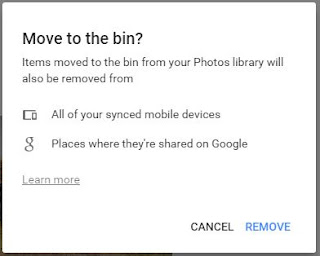 With Google Photos, the paradigm has changed. A photo is uniquely identified, and a copy of it can never be made within the Google Photos environment. When you create an album, you are merely assigning that single photo to the album being created. A single photo can be assigned to multiple photos. An album really is just a window in to your photo collection. If you delete an album, you are just deleting the window, and the actual photos continue to exist. If you delete a photo from within an album, then you are merely removing that photo from the Album. This requires a change in mindset from many Google+ Photos users.
With Google Photos, the paradigm has changed. A photo is uniquely identified, and a copy of it can never be made within the Google Photos environment. When you create an album, you are merely assigning that single photo to the album being created. A single photo can be assigned to multiple photos. An album really is just a window in to your photo collection. If you delete an album, you are just deleting the window, and the actual photos continue to exist. If you delete a photo from within an album, then you are merely removing that photo from the Album. This requires a change in mindset from many Google+ Photos users.
The only way to delete a photo from Google Photos, is via the "Photos" section, which will then move it to the Bin.
The Bin can be emptied manually, but also will be auto-cleared within 60 days of the date of moving the photo to the bin.
Google+ Photos vs Google Photos
I have done a detailed comparison of Google+ Photos against Google Photos, and documented this at the following location: https://docs.google.com/spreadsheets/d/17vmky-JEOFdn5-4C0uFRM3jwEd6z0wo4lcxdGlGK_C8/edit#gid=0
The 14 features needed to bring all the goodness of Google+ Photos to Google Photos are:
- The assistant UI is wasted space that is almost always empty. Why not use Google notifications for assistant notifications?
- "Photos of you" and "Photosphere" should be a category under "Type" in the search page
- "Auto Backup" should be in the TYPE search group
- "Drive" should be removed from the TYPE search group, and highlighted in a "Collections" section - see point 6 in the next section of this article
- In the "Photos" view, a count of all photos should be shown
- Slideshow should be able to execute from within an album
- The ability to download an album on mobile should be added for consistency
- Auto-enhance is needed!
- Need the following features from with an album view:
- rotate multiple photos
- detach multiple photos from the album
- caption multiple photos from the album
- rearrange photo order in the album
- sort photos by date, title or in reverse order
- A mini selection panel when making multiple photo selections, as in Google+ Photos
- Ability to download a selected pic from the selection menu
- Ability to configure auto enhance from the selection menu
- From within the photo viewer, the following options are necessary:
- tag individuals
- start slideshow on the web app
- attach the photo to other albums
- set the photo as the album cover (if opened from within a specific album)
- configure auto enhance
- quick edit for rotation and crop without digging in to the edit settings
- Google cast compatibility
- a mini viewer for the album (if opened from within a specific album)
- location tagging and location editing
- All editing features from Google+ Photos need to migrate to Google Photos
What Google Photos needs above Google+ Photos to make it the best photo management solution
Although there are a number of missing features in Google Photos that Google+ Photos has, there are features that Google Photos should get that Google+ Photos nor Picasa never had.
- The ability to create stories, movies, animations and collages in the web app
- When creating albums, stories, movies, animations and collages on mobile, the first 3 need to be separated by some heading dividers from the last 2, as the first 3 created to the collection section, whereas the other 2 create to all photos without a collection
Hangouts album photos should show in "Photos" (as they currently do), but A separate "Collections from Google Services" section should be available within Google Photos for viewing hangouts albums and managing those photos.UPDATE: I have changed my mind, and seeing as Google is currently excluding hangouts pics from Google Photos altogether, this may mean that hangouts will handle its own content.Google+ post album photos should show in "Photos" (as they currently do), but a separate "Collections from Google Services" section should be available within Google Photos for viewing Google+ post albums and managing those photos.UPDATE: I have changed my mind, and seeing as Google is currently excluding Google+ post pics from Google Photos altogether, this may mean that Google+ will handle its own content.Blogger post album photos should show in "Photos" (as they currently do), but a separate "Collections from Google Services" section should be available within Google Photos for viewing Blogger post albums and managing those photos.UPDATE: I have changed my mind, and seeing as Google is currently excluding blogger pics from Google Photos altogether, this may mean that Blogger will handle its own content.Drive photos should show in "Photos" (as they currently do), but a separate "Collections from Google Services" section should be available within Google Photos for viewing Drive photos and managing those photosUPDATE: I have changed my mind, and seeing as Google is currently excluding Hangouts, Google+ post pics and Blogger pics from Google Photos altogether, Drive photos can continue to be identified based on the search category already in place- Google Photos needs its own internal photo tagging system based, but it must also be able to link back to Google+ for those who use Google+
- Google+ needs the ability to manage photos to add to events
- Private sharing, not just by public links
A number of the above 9 features relate to how the other Google services manages the photos and videos created by those services but are stored within Google Photos.
Google+ is a social platform, and should be responsible for the social aspects around photo sharing, tagging and commenting. It should therefore be responsible for obtaining the photos from Google Photos, sharing it within Google+, tagging them and commenting. A section for "Photos from Posts", "Albums Shared" and "Albums Shared with Me" should be sections within Google+ to manage the social aspects around Photos.
Hangouts is an instant messaging social platform, and should have a section within each chat session where that chat sessions photos can be viewed, and accessed without having to change applications during a chat.
Blogger is a blogging tool, and access to photos previously used within Blogger should be accessible to that service without breaking the flow to another service for photos.
UDDATE: It is worth noting that of around Feb / Mar 2015, all hangouts, Google+ post and Blogger photos do not show in the "All Photos" or "Photos" section anymore. They continue to exist within their own album in Google+ Photos though, but is not visible nor accessible from within Google Photos
Google Photos and the rest of Google
Hangouts is an instant messaging social platform, and should have a section within each chat session where that chat sessions photos can be viewed, and accessed without having to change applications during a chat.
Blogger is a blogging tool, and access to photos previously used within Blogger should be accessible to that service without breaking the flow to another service for photos.
UDDATE: It is worth noting that of around Feb / Mar 2015, all hangouts, Google+ post and Blogger photos do not show in the "All Photos" or "Photos" section anymore. They continue to exist within their own album in Google+ Photos though, but is not visible nor accessible from within Google Photos
Accessing Google Photos from Google+, Hangouts and Blogger
When inserting an image in to a Google+ post, a Hangouts conversation or Blogger post, following areas should be available, from which to draw photos:
- Upload
- From Blogger Albums
- From Hangouts Chat Albums
- From Google+ Post Albums
- From Google Drive Photos
- From Google Photos
- From your webcam
- From a URL
- From Search
I hope that this article has been informative and provided insight in to the inner workings of Google Photos, and potentially where it is headed and where it should be headed. Leave comments down below.